Answered By: Librarians@ Inova Health Sciences Library Last Updated: Apr 22, 2021 Views: 126
Answer
RefWorks' writing tools, Write-N-Cite (WNC) and RefWorks Citation Manager (RCM), both provide the ability to add, omit, or modify information in an in-text citation. The most common use of these features is the addition of page number information to a citation.
- RefWorks Citation Manager (RCM)
- Write-N-Cite (WNC) - to be added soon
- Editing citations in WNC
- WNC editing options
- Multiple references in one citation
Editing citations in RCM
To edit, delete, or modify references, select the reference and the Edit link to open the Edit Citation pane. The Edit Citation pane can also be opened by clicking the reference.
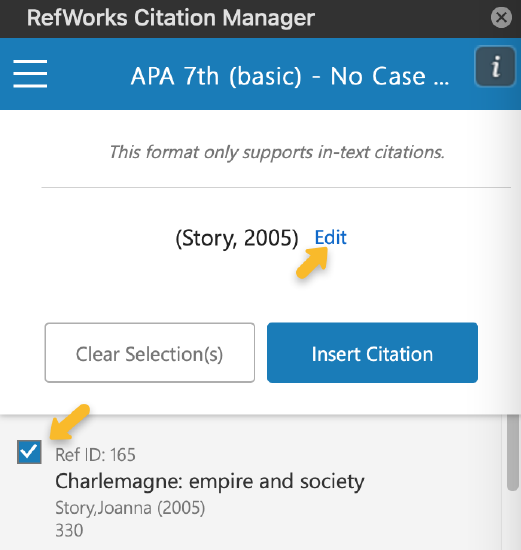
RCM editing options
- Replace pages - When writing using a citation style that requires page numbers in each citation enter the specific pages in this field. The information entered is used to over-write information saved in the reference.
- Include author - When an author's name is mentioned in the sentence, remove the check mark by clicking on it. The default is to include the author in all citation styles.
- Include date - When the year of publication is mentioned in sentence, remove the check mark by clicking on it. The default is to include the year of publication in all citation styles.
- Add prefix/suffix - When any information is to be added to an in-text citation, such as page numbers, use these fields to add that information.
When adding page numbers to in-text citations include all punctuation, spacing, and page information in the suffix field
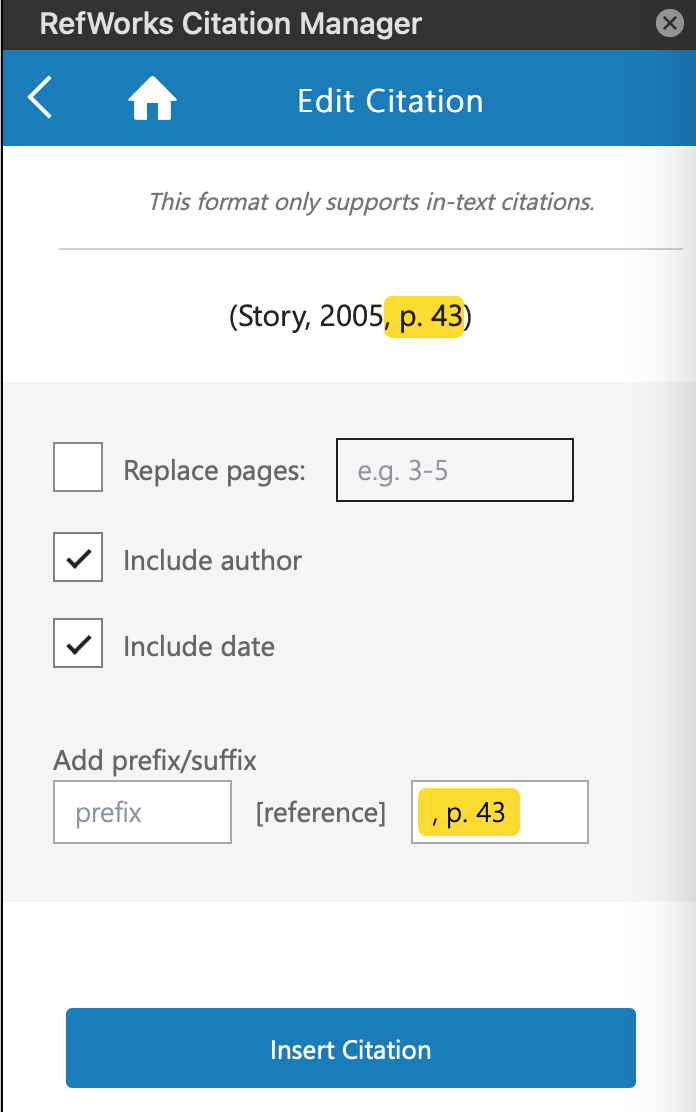
Multiple references in one citation
When creating a citation with multiple references within it, select the checkbox next to the references to be included in the citation.
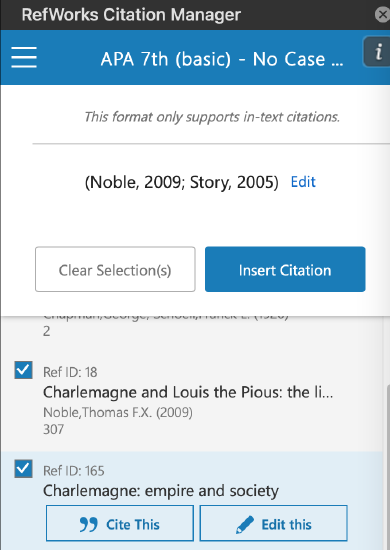
Each reference can be edited in the same manner separately.
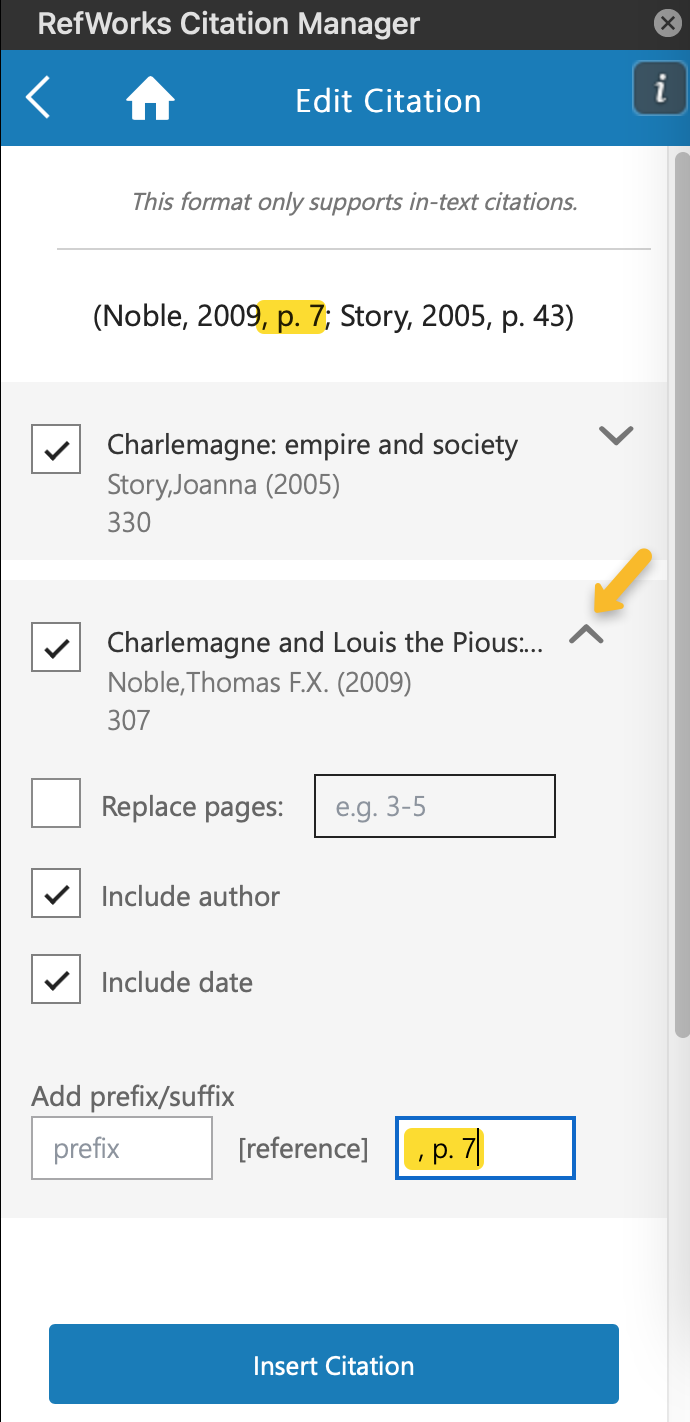
Edits that cannot be made through this pane can be made directly in the citation content controller. These edits will not be synced with RCM and therefore will be overridden when the document is updated (for example when a new citation is added, or when the RCM Refresh button is used). Therefore it is recommended to make manual edits when document writing has been completed. We will be working on a solution that will prevent overriding of the manual edits in coming months.
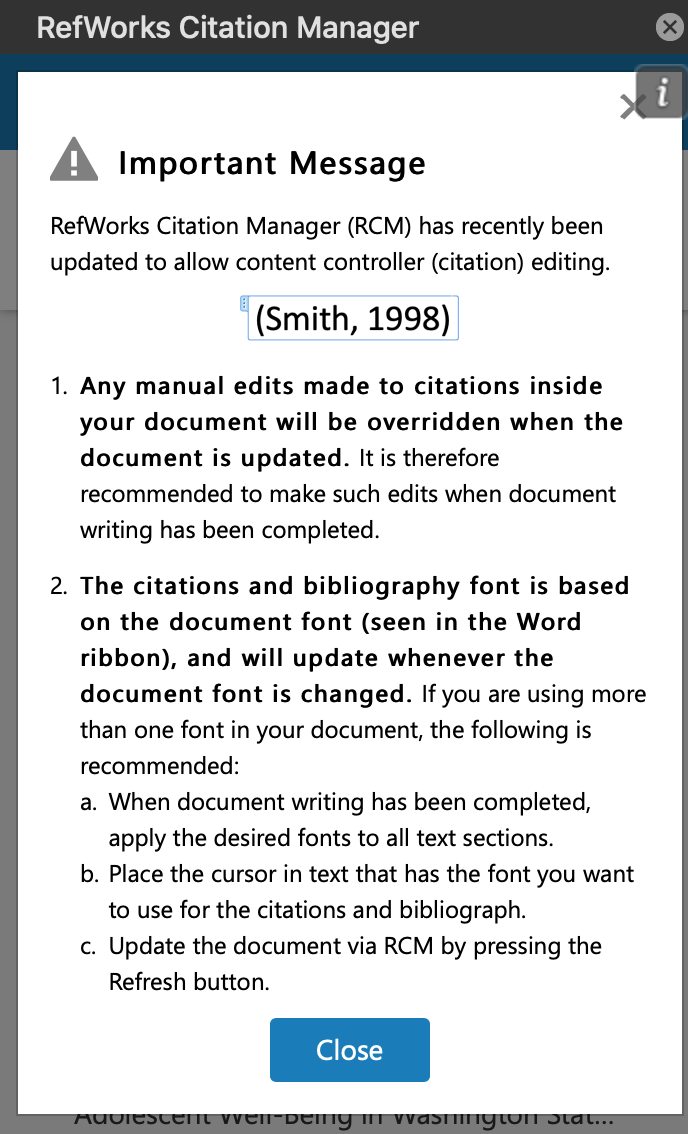
Editing citation font
The citations and bibliography font is based on the document font (seen in the Word ribbon), and will update whenever the document font is changed. If you are using more than one font in your document, the following is recommended:
- When document writing has been completed, apply the desired fonts to all text sections
- Place the cursor in text that has the font you want to use for the citations and bibliography
- Update the document via RCM by pressing the Refresh button
To change your documents' default font, please see these instructions - https://support.office.com/en-us/article/change-the-default-font-in-word-2f50603b-9886-47e4-a483-48ac5ab80163
Editing citations in WNC
To be added soon.
Was this helpful? 0 0
Comments (0)
Related Topics
Contact Us
Hours
Mon - Fri 8am - 8pm
Sat 9am - 5pm